Frequently asked questions
General
Blueink is a closely-held and privately funded company. We are hyper-focused on efficiency throughout all aspects of our business, which has allowed us to build a market-leading eSignature solution while maintaining a lean and efficient operation. Unlike DocuSign, we're nimble and tailor solutions to fit you perfectly.
They're hard to reach, give last-minute price hikes and charge extra for support. Blueink's team is around when you need us. Plus, we won't squeeze you with price hikes – we're here to empower your eSignature journey and wallet.
At Blueink, we offer a range of contract vehicles to simplify procurement for our valued customers. Our available contract vehicles include NASPO (National Association of State Procurement Officials), NCPA (National Cooperative Purchasing Alliance), Omnia, and GSA (General Services Administration).
Blueink was founded in 2014 by two best friends who shared a vision of prioritizing the customer and signer experience above all else. This simple yet often overlooked truth has been the cornerstone of our success. Blueink isn't just an eSignature solution; we're an extension of your team, a companion in your office, and a trusted ally for your business.
Blueink's headquarters is located in the heart of Scottsdale, Arizona.
Compliance & security
Yes, our platform is FERPA compliant. We currently work with over 400+ school districts across the country.
We take data security and compliance seriously. We are fully compliant with key data regulations, including GDPR (General Data Protection Regulation), and HIPAA (Health Insurance Portability and Accountability Act).
Blueink is actively working towards achieving SOC 2 Type 2 compliance taking our data security commitment to the next level.
Our product does not feature QES. However, we are compliant with AES and SES standards, with the level of verification dependent on the extent of ID verification used. AES and SES have distinct requirements for signer verification. Customers can utilize our signer identification tools to meet their desired level of verification.
Yes, the sender and any CC’d email addresses can currently receive email notifications when someone views a document.
About the platform
A Envelope represents the entire transaction from creation to completion. Your envelope can have as many signers, documents, and attachments as you need as long as you send everything out together in a single transaction, all at once.
Think of a Template as a blueprint for your documents. It's like setting up the structure with placeholders, text, signatures, and more. Just like you use a blueprint to build a house, a Template helps you create new Envelope with all the needed elements for a smooth transaction.
No, signers do not need to create an account to sign documents. Our eSignature platform offers a hassle-free and efficient process that allows anyone to sign documents without needing an account or log in.
Yes, even if you choose to cancel your Blueink account, you will retain access to all the documents you completed using Blueink.
It is not possible to send a document to someone via text message and email simultaneously; the document delivery must be initiated either via email or text message.
Yes, Blueink provides in-person signing capabilities, offering a versatile eSignature solution that accommodates remote and face-to-face signing scenarios.
Yes, Blueink provides the ability for documents to be turned into fillable forms that a URL can access. Learn more about our Smart Link Forms here.
No, signers do not need to download or install any apps to sign documents. Our platform offers a hassle-free, app-free signing process that can be completed directly through a web browser.
Account Management
Yes, if you cancel your subscription, you will still have access to the documents. However, you won't be able to send any envelopes.
Make sure your browser is in full screen and zoom out.
For an SSO-enabled account, users simply need to visit the Blueink App and log in using their email address.
All users have access to the Archive library. If you're part of a team, you can only view the archive from your team. If your permission isn't an admin and you're not a team member, you can't see other users documents on the archive, except for the draft envelopes.
If under the name of the template you see the Global shared or Frozen icon, the template can't be deleted even by an admin. You will need support's assistance to delete it.
You can learn more about our subscriptions and upgrade by clicking the menu at the top right of your account that says "Subscription".
Your account will eventually expire once the free trial has expired.
Yes, the Support team can be the one to update your account email for you.
In this case, You can ask the existing admin(s) to go into the account and change your permission settings to admin in the user settings.
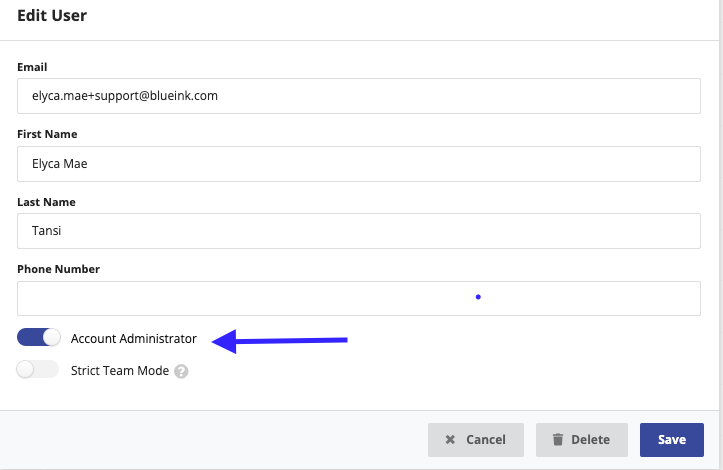
The Standard plan allows a maximum of 5 users, while the Business Pro plan accommodates up to 10 users. If you require additional users beyond these limits, please initiate a chat with our sales team or share your contact number for a callback by filling out our webform: https://www.blueink.com/schedule-demo
Note: If they created a draft envelope during the trial, but send it after they signed up for a paid plan, that Envelope will count against their usage.
The owner is an admin that can view the subscription details.
In-person signing is available on our Enterprise subscription. Unfortunately, this feature is unavailable in our existing free trial and other subscriptions.
To access documents in the Company's Archive folder, you'll need to be granted Admin privileges. Please contact another Admin on the team to adjust your permission settings accordingly.
You actually have the ability in team settings to adjust the default envelope settings for that specific team so if they would like different branding/envelope settings they can definitely do that.
In this case, you may raise it to your account administrator to unlock the template.
Once a document has been sent, you can cancel it but you cannot delete it from the account.
Your users can unsubscribe for each email by opting out at the bottom of the email. There's a link to unsubscribe. Hope that helps.
You may contact your sales representative, or email us at sales@blueink.com, for assistance.
No, a credit card is not required. You will only be asked for a credit card when you visit the Subscriptions tab in the account and intend to upgrade after the free trial.
Yes, you can. If you've already reached your template limit, you'll need to remove an existing template before adding a new one.
Yes, just go to the signature settings by clicking the initial icon on the upper right and upload your signature.
Unfortunately we cant restrict people from creating templates, only restrict them from editing.
API
Certainly! Blueink provides robust API support, helping customers to seamlessly integrate our electronic signature capabilities into their products or applications.
An API, or Application Programming Interface, is a set of rules and tools that allows different software applications to communicate with each other. It defines the methods and data formats that applications can use to request and exchange information. APIs are used to enable the integration of different software systems, allowing them to work together and share data.
Absolutely, API customers have the opportunity to test Blueink's API at no cost thoroughly. There's no time limit for API testing, ensuring you can assess the API's performance and features at your own pace. When you're satisfied, you can proceed to set the API live. At this point, you will need to purchase a subscription to continue using the API.
API plans at Blueink are specialized pricing options designed for customers seeking to integrate our electronic signature solutions into their products or applications using our API.
API plans include a limited number of “regular” Envelopes, allowing you to send Envelopes from the Blueink Dashboard and via the API. However, if you need to regularly send Envelopes from the Dashboard and via our API, an Enterprise plan is probably the best fit for your organization. Please contact our sales team to discuss options.
{"detail":"Authentication credentials were not provided.","code":"not_authenticated"}
Create an API key and add this to the headers:
Authorization: Token <api_token>
That is how you provide credential authorization for the API.
API keys can be viewed and managed in the Blueink Dashboard. You can access this section to create, or delete API keys.
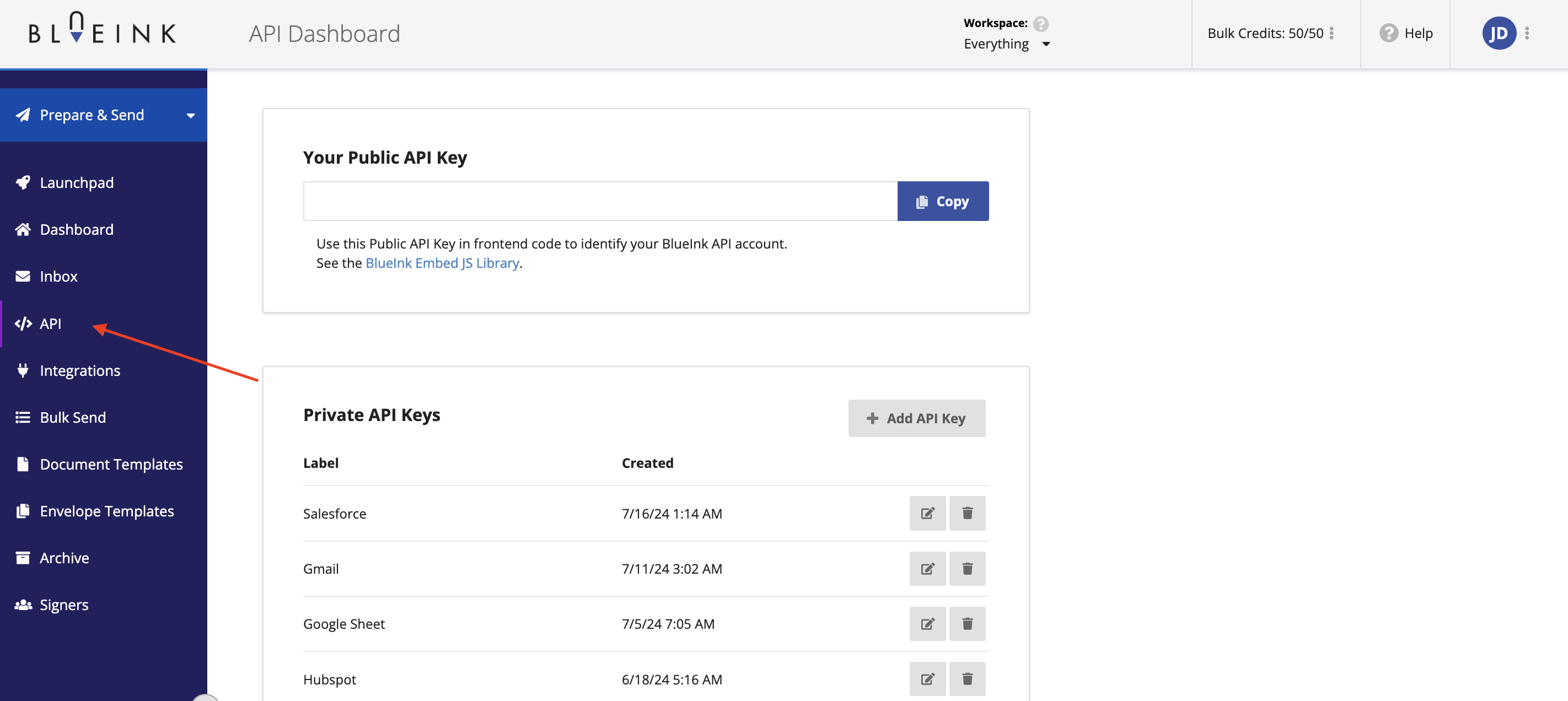
Your API key is a sensitive credential that identifies your App and authorizes it to interact with the Blueink API. Keeping it secret is essential to prevent unauthorized access and misuse of your account.
Your API key enables your App to make calls to the Blueink API, including functionalities like sending documents for eSignature. It serves as a secure identifier for your application when interacting with the Blueink services.
If you suspect that your API key has been compromised or exposed, it is crucial to take immediate action. Access the Blueink Dashboard, navigate to the "API" section, and delete the compromised API key. Afterward, generate a new API key to maintain the security of your integration.
Envelope creation requests (e.g a POST to /envelopes) are limited to 200 / hour.
Other API requests are limited to 2000 / hour.
If you need higher limits, we are happy to accommodate. Please contact our team at apisupport@blueink.com.
All emails from the platform come from the domain mg.blueinkmail.com.
Whitelisting normally comes up when a customer wants to make sure emails from Blueink are delivered to their users. Normally, their IT department will configure their email system so that emails from mg.blueinkmail.com are always accepted and never sent to spam.
The Blueink API uses API keys to authenticate requests.
Blueink intelligently matches signer data to an existing Person in the system when creating a Envelope. Advanced functionality allows retrieving the Person ID for precise association.
Blueink intelligently matches signer data to an existing Person in the system when creating a Envelope. Advanced functionality allows retrieving the Person ID for precise association.
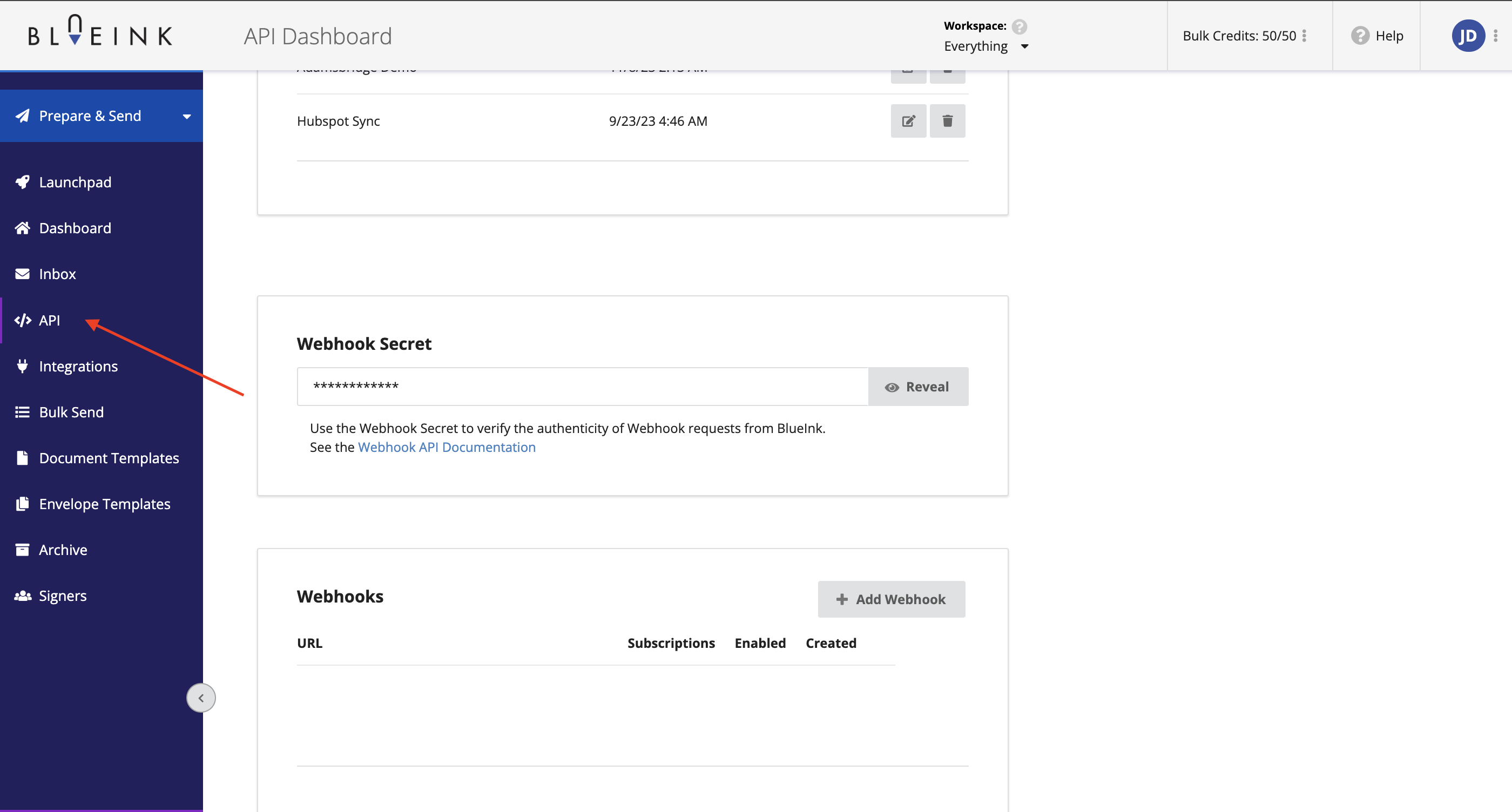
Webhooks notify your app/integration of specific events in your Blueink API account, such as Envelope launched, complete, docs ready, cancelled, Packet complete, and Packet viewed.
Blueink retries failed webhook deliveries with exponential backoff, making attempts at 4, 12, 36, 108, and 324-minute intervals. If any retry attempt succeeds, no additional attempts are made.
API. We do offer an open API that you can use to build an integration with another software, if that software allows for third party integration. Here's the link to our API Information. https://blueink.com/esignature-api/
As of now, the Field Tags feature is not implemented via the API. To pre-populate a document with data using the API, you can utilize the initial value. For field placement, you have the option of using a template or positioning the fields using coordinates.
Postman Link: https://www.postman.com/blueink
API Documentation: https://www.blueink.com/esignature-api/api-docs/
Billing
We can manage tax exemptions; it's not a problem for us. You may send the certificate to accounting@blueink.com.
No, there's nothing to cancel as you haven't paid any subscription with us
The charges vary based on your usage and current subscription. We aim for a rate of $3 per envelope for SmartLink/Bulk Send - API.
Our Enterprise plan is based on a per-envelope (transaction) model and comes with unlimited users. Our Enterprise subscription starts at a minimum tier of 1000 Envelopes per year for $3,000.
An SLA can be provided for Enterprise customers.
The Standard plan does not support Envelope Templates. Before subscribing to the Standard plan, you need to remove any existing Envelope Templates.
We ask for a 30-day notice before the renewal date.
Please use this link: https://www.blueink.com/quote-request
Please use this link: https://www.blueink.com/deal-registration
They roll over.
No. It is only applicable to Enterprise subscription.
Features: 1 Doc Template, 3 Envelopes per month, and 4 users
It will take 5-10 business days for it to reflect in your account.
Our Enterprise plan is based on a per-envelope (transaction) model and comes with unlimited users. Our Enterprise subscription starts at a minimum tier of 1000 Envelopes per year for $3,000.
Blueink Dashboard
Currently, changing the font color isn't available.
You can locate the "Template" dropdown at the top right. Additionally, labeling the document during the review, print, and send phase enables you to view the named document on the dashboard. Furthermore, you can conduct searches within the archive using the envelope label.

You may set your Envelope Label to something unique, such as a combination of your envelope ID and sender name. To edit a template, navigate to the Delivery Option. Then, enter your signer’s name to set the Envelope Label as {{envelope_id}} - {{signer1.name}} + title of the envelope and set the email subject to {{signer1.name}} + title of the envelope.
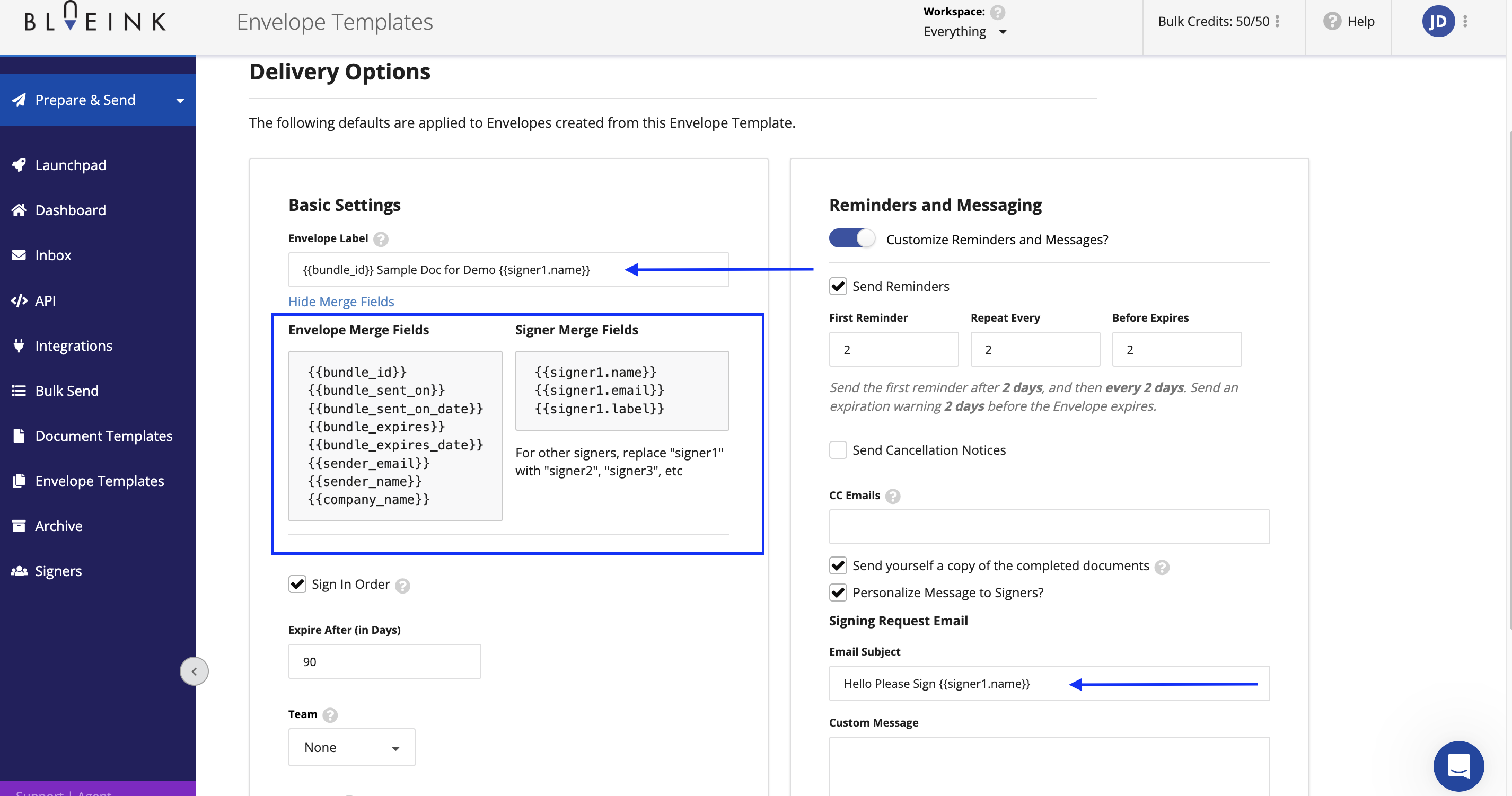
One possible reason is that you have a duplicate signer profile, and when you use the duplicate signer profile as the signer, the Review and Sign option will not show up. When adding a signer or yourself as a signer, make sure to choose the one with a person icon.
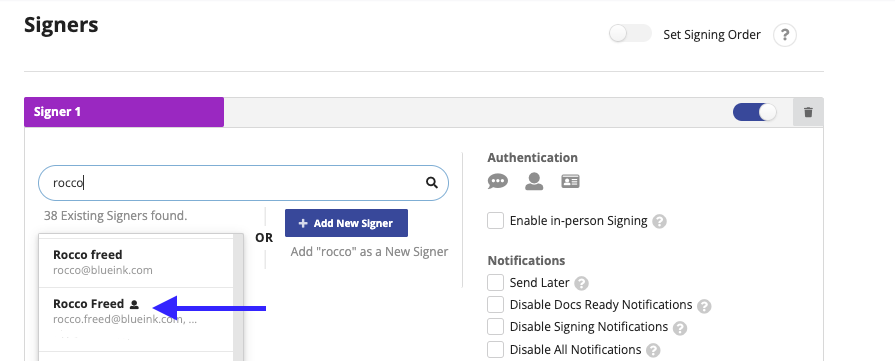
The dashboard serves as a temporary location for processed documents. Regular users can only view their own documents, while admin users have access to all processed documents. Unfortunately, there isn't a feature available to transfer contents from one dashboard to another.
Go to the Archive Library, there is a search function available there or you can also go to the signers library and search the signer, you’ll find all envelopes associated to the signer there.
We currently don’t have a folder feature but you do have the ability to go to sort by completed! Which you are able to do via the dashboard or the Archive library.
Envelope
You should have an admin account to be able to access any documents processed by your colleagues.
Absolutely. Within your Blueink dashboard, when you navigate to a draft, sent, or completed envelope, you'll find the option to "Copy Envelope" at the bottom of the screen. This feature allows you to create a duplicate envelope effortlessly.
Click on "Basics" and you will see "Team" where you can use the dropdown and select the Team you want to associate the envelope into.
You can retrieve any past activity envelopes by navigating to the Archive, which can be found in the menu on the left-hand side of your screen.
To initiate a new envelope without duplicating the previous version and changing the signers, navigate to the Document Templates. You'll find an option adjacent to the template labeled "Use this Template." Clicking this will generate a fresh envelope for you to incorporate the desired signers.
Yes, you can send multiple templates simultaneously, provided that the signer roles across all templates align. To do this, navigate to "Prepare & Send," then select "Use Document Template." From there, you can either choose multiple templates you'd like to send or create a new envelope comprising multiple templates from your template library and send it. This streamlines the process of sending out multiple documents efficiently.
The file size limit is 20MB.
"Unlimited Envelopes" means unlimited signing transactions. There is no cap on the number of signing envelopes that can be sent out by your team of users if you are using the Business Pro Plan.
Yes, you can easily resend the documents with all the necessary fields and information to your signer. To do this, navigate to your dashboard, locate the completed envelope, and click on it. Then, select the "Copy Envelope" option. Make sure to copy "all fields and all data" before sending it back to the signer.
Once a envelope is deleted it's no longer accessible. Blueink will prompt you with a message to verify the deletion.
Yes. You can prepare the document and not assign any fields to the signers. They would receive the document to review and finish, then all parties would get a copy emailed to them.
An expired envelope refers to a set of documents or files grouped together for electronic signature, which has a predetermined number of days before it becomes inaccessible to signers. Once a envelope reaches its expiration date, it is considered voided and can no longer be accessed by the intended recipients. However, you have the flexibility to modify the expiration period according to your specific requirements before sending.
Yes it does! That would be our Smartlink feature which is included in our Enterprise Plan. To check more pricing features, go here: https://blueink.com/pricing/
Two things may be happening: 1. The Envelope expired and they need to adjust the # of days going forward 2. It’s Envelope has already been signed and they’re trying to access it again
Data can be extracted from the fields with a custom report. A custom report can be generated for envelopes associated to a specific template.
There is a way to set a default order of signers. You would need to create a Envelope template, and from there, you can set the default order of signers accordingly.
Copying fields and all data does NOT copy signatures. This is on purpose. Any signers will need to sign the new Envelope again. This is necessary for security purposes. We can't allow a User to copy a Envelope that is already signed, make changes to it and preserve the previous signatures. This would, in effect, let Users forge a signature on a document. As of now, you can create an escalated ticket and we can change the expiration for them. We will have the ability for them to change the expiration themselves soon (along with the reminder schedule, cc emails, and cc sender too)
Create a new Envelope from the Envelope Template, by clicking "Use Envelope Template" You will be redirected to the "Create Envelope" flow. Exit out of that and then click on the newly-created Envelope in the Dashboard In the dropdown menu next to the Document in the Envelope, you will have the option to "Save as Template" Click on "Save as Template", and select what fields and data you want to copy to the new template. Done - you will now have a copy of the Doc Template in your Doc Library.
Error Message: "Envelope team is required. Please assign this envelope to a team.
During Review, Print & Send stage, go to Basic and nominate a team before sending the envelope.
You can include as many documents or templates within one envelope, as well as any number of signers when you have multiple parties signing together.
Completed envelopes will stay inside your Archive Library in your Blueink account for the lifetime of your account. The expiration date is how long your signers have to sign before the document expires.
Envelopes also known as Envelopes in Blueink, represent the entire document transaction process and allow you to manage multiple signers, documents, and attachments within a single transaction. Here's an article that might help more with understanding the Envelopes. http://help.blueink.com/en/articles/3952811-understanding-bundles-in-blueink-and-their-similarity-to-envelopes-in-docusign
Yes, the number or email you used to send the document will be visible in the event log.
The Inbox will have all of a users documents that need to be signed or have been signed by the user
If a envelope was sent using the template before they set the Envelope Template team to a specific team, it won't update the already sent envelopes. To assign the envelopes to a team, Admin user should click on the envelope and under Team they will see the Envelope's team is currently set to None. They can click the pencil next to the None to change the team of the existing envelopes."
Emails are grouped if each message meets the following: The same recipients, senders, or subject as a previous message. To access the second document, open the email containing the first document, and then locate and click on the three dots in the lower left corner to reveal the second document.
Yes, once the document is completed, the signer will receive an email notification.
No, Completed envelopes will stay inside your Archive Library in your Blueink account for the lifetime of your account. The expiration date is how long your signers have to sign before the document expires.
No, a user can be in more than one team but you cannot add multiple teams to a envelope.
Unfortunately we don’t have a current option to add another signer when copying a envelope, it's also the same thing when you use a template from the Prepare and Send section. However, to avoid this error, we can suggest going to the “Envelope Template” library and from there, you may edit the envelope and you can add the signer role.
This issue arises when Edit Team envelopes is disabled in a team setting. To resolve it, an administrator should navigate to the team settings and enable Edit Team Envelopes.
This issue arises when Edit Team Envelopes is disabled in a team setting. To resolve it, an administrator should navigate to the team settings and enable Edit Team Envelopes.
This issue arises when Edit Team Envelopes is disabled in a team setting. To resolve it, an administrator should navigate to the team settings and enable Edit Team Envelopes.
Completed documents can not be edited for compliance reasons.
While downloading a envelope as a single PDF may not be possible, you have the option to download envelopes as multiple PDFs. Simply navigate to your dashboard, open a draft, sent, or completed document, and a dialog box will appear. From there, you can generate PDF(s) for download. Alternatively, you may choose to download the original document.
Unfortunately, once a envelope has expired, there is no way to print it. The recommended approach would be to re-send the envelope by duplicating it and having the signers re-affix their signatures to the document.
Unfortunately at this time we do not offer the ability to schedule a send. For now, Envelopes will need to be manually sent and only the admin of the account has the ability to schedule send using our Bulk Send feature.
Unfortunately, we're not able to reactivate an expired envelope. In this case, you will need to make a copy of the envelope and resend it to the signers.
Unfortunately, you're not able to revise a document in Blueink once it's been sent. You will need to Cancel the Envelope and resend it.
Unfortunately, there is no way to edit an expiration date on a envelope that has already been sent out.
If you need to ensure you get this document signed and completed we recommend making a copy of the envelope and resending it with an adjusted expiration date.
Note: If unsure when the document will get signed, you can adjust the date prior to sending it up to 365 days.
Unfortunately, there is no way to print a document once the envelope expires. When a Envelope expires that envelope is voided.
Document and Envelope Templates
Create two signature fields and ensure that the "Required" options are unchecked. This setup allows signers to choose whether or not to sign.
Once you use a document template to create a envelope template, it becomes frozen. However, if you require it, we can unfreeze the template for you.
It indicates that the template is shared with more than one account. This applies only to users who have or have had multiple accounts.
Setting the team on the envelope template itself is not the correct method at the moment. To achieve this, an admin should follow these steps: Go to the top right, click on their name, select 'Teams', then choose the team they want to add it to. Click on 'Settings' and then 'Add Envelope Template'.
Yes, you can always send new documents as you like.
To access the completed document, simply navigate to the dashboard and click on the sent document. From there, you will be able to download the completed PDF file.

When the signer clicks on the checkbox they would like to select they need to click the box at the bottom of the signing and then click "Next", that will save the checkbox onto the document.

You can retrieve any past activity envelopes by navigating to the Archive, which can be found in the menu on the left-hand side of your screen.
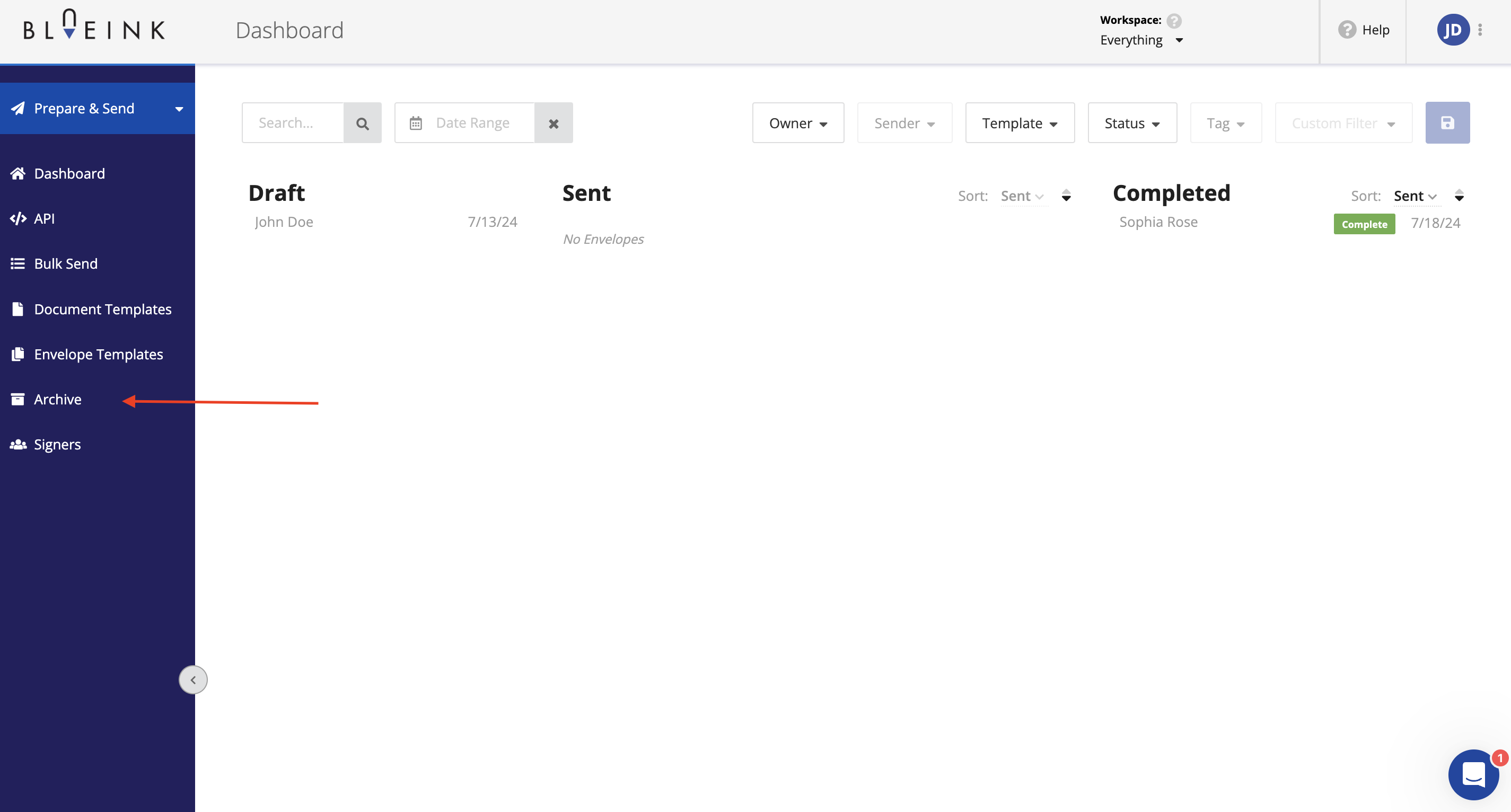
The live view becomes visible once the signer begins the signing process. However, if a blank page appears, it indicates that the signer has not yet completed the signing process.
Signatures and initials are the only fields that can only be assigned to one signer.
Yes, you can send all of them together and specify where each will sign by placing the signature field in the locations needed on each form.
If the template itself only has 1 signer - then you would need to make a copy of the template and edit the template by adding the extra signer and any fields that should be assigned to the 2nd signer.
This issue will be resolved once you embed the fonts in the PDF. The way to do this depends on what software you are using to create the PDF. Below is the link to the instructions if you are using Adobe.
https://www.tceq.texas.gov/downloads/agency/accessibility/tutorials/2-8-embedding-fonts-in-acrobat
Only the owners of the template and admins can edit templates but you can lock a template. We have a feature where you can lock a template from not being able to be edited during the preparation stage.
Just go to Document Templates and on the "Prepare" section, you will be able to see the settings. Click "Lock Template" to prevent editing of the template.
If a field is optional, the signer can skip over it without entering any information. All you have to do is to ensure the field isn't marked as required. When you click on the field option, you will see a menu at the top left of your screen and then you will see "Required" with a checkbox below. For the optional fields, ensure this isn't selected.
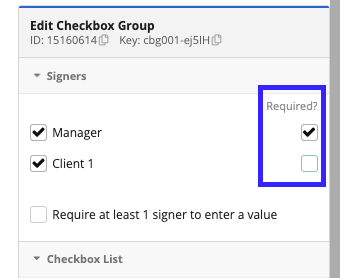
Upon adding a checkbox to the document, it becomes associated with a designated signer. During the signer's document completion process, they will have the option to either click the checkbox to indicate agreement or leave it unchecked.
To begin, you'll need to create the PDF document externally, separate from your Blueink account. Once you have the PDF ready, you can then proceed to create a new template within Blueink and upload the document to begin preparing it with the required fields.
When creating/adding a template make sure that a signer role is set for each signer on the template and each signer has fields placed on the document and assigned to them.
Customizing the signer role is limited. As it stands, you have the ability to make someone a signer 1 or 2, however you will still need to enter their associated information when you send out the document.
The error means that the role already exists. If you need it with the same role name, you can customize it by adding a number at the end i.e., Company Representative 1, Company Representative 2, etc. Under the dropdown of Select Role, choose "Custom," and a new field will appear. You may enter the name of a role.
To move a role to a different location, simply left-click on the role and drag it to the desired location.
On the "Review, Print, Send" tab, locate the "Messages" section, where you will find the "Personalize Message to Signers" feature. Check the box next to "Personalize Message to Signers" to enable the custom subject line and message options. With the "Personalize Message to Signers" feature enabled, you can now enter a custom subject line and message for the envelope.
Unfortunately, you're not able to delete a document page in a template, you would need to delete the page from the document set and re-upload it as a template.
No. Only admins can do bulk send. It's a control feature to make sure the admins are aware of the envelope allotment and to prevent other users from accessing large amounts of envelopes without admin control.
Unfortunately, we can't change the signer once the document is completed. However, If the document is in "sent" you are still able to change the email address or signer information. It will redirect the document to your changes.
We don't have an existing way to do this. For now, the only workaround is for you (admin user) to delete the duplicate signer account. Please note the following steps: 1.) Search using email address 2.) Open the duplicate account 3.) Go to Envelopes tab 4.) Check and confirm if all the envelopes can be deleted, then Delete all envelopes 5.) Remove the profile
Unfortunately, this is not possible unless you make yourself a reviewer by making a signer role where you will put your contact info in and not placing any fields for that signer role. This will essentially make whoever is placed in that signer role a reviewer which will then copy you when the docs are sent.
Pricing, plans, and partnering with Blueink
Experience our product for 14 days with our risk-free, no-obligation-free trial! No payment information is required upfront, and you can cancel anytime during the trial period without any charges. If you find our eSignature solution is the right fit, you can easily subscribe after the trial ends.
For Enterprise customers looking to explore our Enterprise features, we also offer an Enterprise free trial. Simply contact us, and our team will be more than happy to set up an Enterprise trial.
You can purchase additional capacity to accommodate your needs if you exceed your allocated usage within your chosen envelopes. At Blueink, we don't charge overage fees to our customers.
Unlimited Envelopes offer you the flexibility to send endless envelopes without any restrictions or limitations on the number of documents sent.
The Business Pro plan offers unlimited envelopes, allowing users to send as many envelopes as needed without limitations. On the other hand, the Enterprise plan provides unlimited users, enabling multiple team members to access the platform without additional costs.
The Business Pro plan is priced based on a per-user model, where the number of users in your organization determines the cost. In contrast, the Enterprise plan is priced based on a per-envelope model.
The Enterprise plan builds upon the Business Pro features and introduces advanced functionalities. These additional features empower Enterprise users with enhanced delivery options, customization, dedicated onboarding support, and more comprehensive capabilities
Contact our sales team to obtain a personalized quote for the Enterprise plan that suits your needs. They're here to collaborate, understand your requirements, and provide a fitting pricing plan. Email us at: sales@blueink.com
Support
Blueink provides multiple customer support channels to assist you promptly. All customers can reach our in-app chat team and email support for quick assistance.
Enterprise customers benefit from an additional level of support. In addition to in-app chat and email support, Enterprise customers receive the assistance of a dedicated onboarding team.
Blueink offers comprehensive onboarding support for Enterprise customers as part of our commitment to seamless implementation. This includes transitioning templates and re-training users to ensure a smooth transition to our platform for your existing provider.
User Functionality and Features
To enable the upload signature feature, the admin user should navigate to the account settings and access the feature tab.
You can add another signer to the document without assigning them to any fields. This way, they will receive the email you sent for signing.
Blueink has additional features available in the account for you to test. Those features include:
Integrations - We support over 1000 integrations into tools such as Google and Microsoft
Bulk Send - This allows you to send a template to dozens, hundreds, and even thousands of signers at the same time with a click of a button
Smartlinks - This allows you to create a URL from a template that you can embed on your website
The free credits will allow you to test all of the features for an extended period of time
After that, you would be able to purchase additional credits at a reasonable cost per credit.
The CC email is used for recipients to receive a copy of the completed documents.
1. Users adding custom checkboxes and empty checkbox characters. Currently, our system doesn't support these characters when converting to PDF, resulting in PDF creation failure. To resolve this, we removed those characters and replaced them with ASCII characters to represent the same function.
2. Input fields containing invalid characters.
Why is the signer unable to upload a copy of their ID?
The images must have a minimum width of 300px and a minimum height of 240px.
What does it signify when I receive the error message "Signing web session failed. JavaScript not enabled in signing browser"?
To resolve this, you'll need to enable JavaScript. Please refer to the following link for guidance: https://www.enable-javascript.com/
Is there a list of what "non-admin" users can do?
"Users", non-admins, are able to prepare and send documents, create new templates, and see only their own envelope activity. They do not have access to user management, deletion of active envelopes or templates, and template modifications other than those which they create.
We have a way for you to get a notification when the document is completed. In our review, print, and send stage, there's a feature called "send yourself a copy of the completed documents", by enabling this feature, you will receive an email with a copy of the documents when signing is complete.
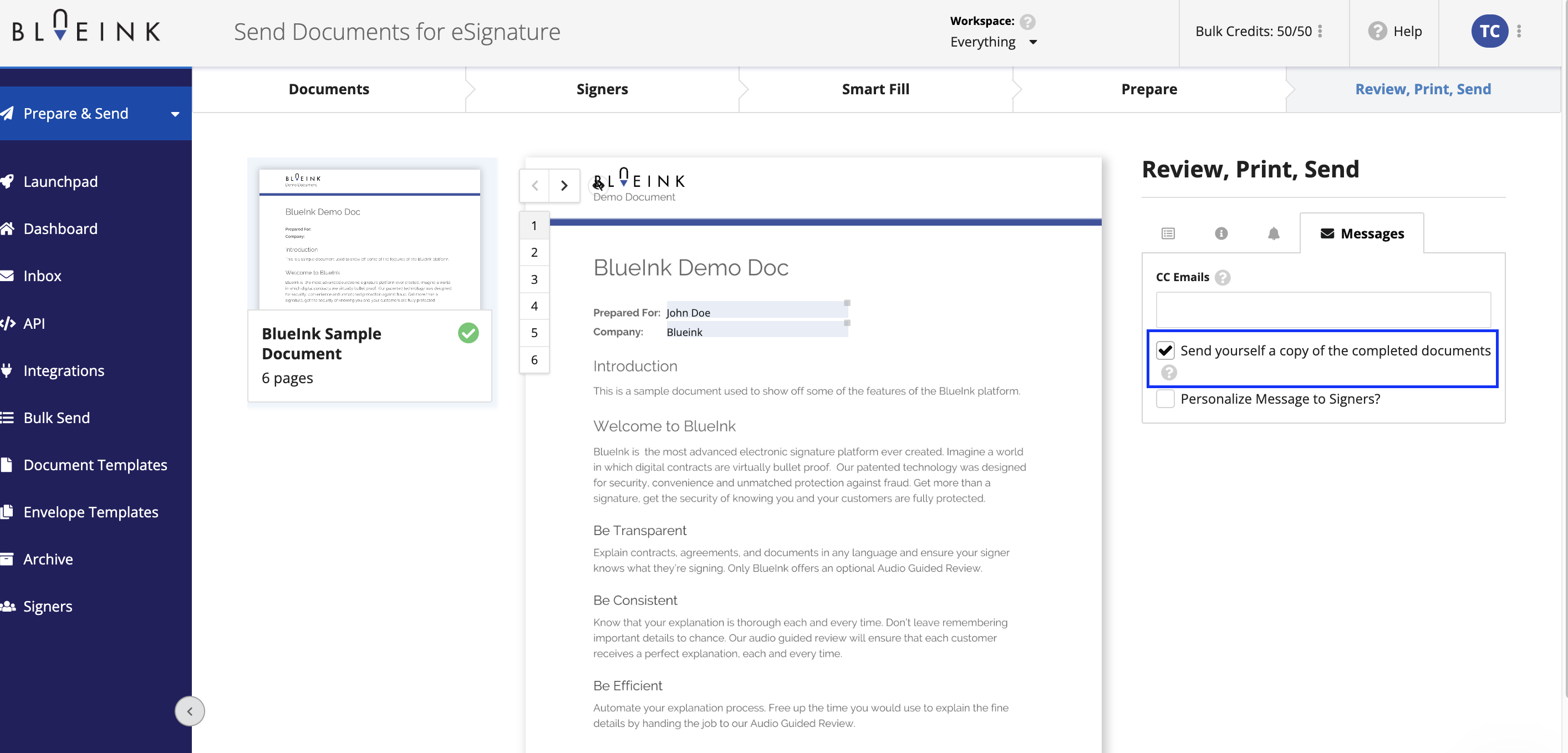
Yes. We do have a setting that will allow you to turn off the Envelope ID on signed docs. Please note, this is currently a setting you can find in "Account Settings" and is not adjustable on a user level.
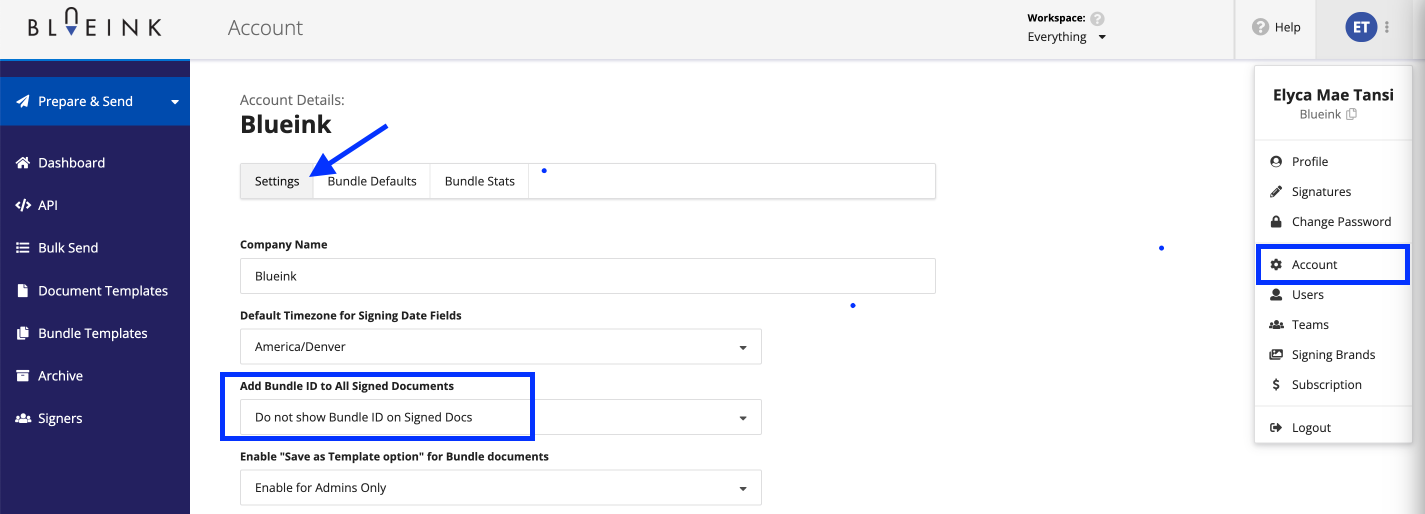
Go to Envelope Templates in your account. Click on "Add new envelope template" to create a new template. Configure the template according to your preferences in the Template Configuration section. Choose "Use Document Template" to select the desired document templates. Check all the templates you want to include in your smart link. Finally, click "add documents" to add the selected templates to your smart link and enable smartlink.

Your documents actually get automatically placed in the Archive Library after you send them!
It's possible that one of the PDF files in the envelope was too big, causing it to take a long time to load and resulting in a timeout. To resolve this issue, consider re-uploading the document and wait for it to load or you may remove the large PDF from the envelope or by reducing its file size before attempting to upload it again.
Yes! On the final stage before sending the documents out, you will see a tab labeled "Messages". Click there and you will see the option to "Send yourself a copy...", which when activated, you will receive notification when the documents are signed. You can also make this a default setting in your account menu.
On the "Review, Print, Send" tab, locate the "Messages" section, where you will find the "Personalize Message to Signers" feature. Check the box next to "Personalize Message to Signers" to enable the custom subject line and message options. With the "Personalize Message to Signers" feature enabled, you can now enter a custom subject line and message for the envelope.
Yes, you can. Simply label your document during the review print and send stage when preparing to send out a envelope.
Blueink Support can enable this feature for your account upon request.
You may try to edit the image on Canva.
The reminders cannot be adjusted once they have already been sent. Setting it up should be done prior to sending. If the envelope remains untouched, you can copy and resend it. After that, you can cancel the previous envelope. That way, you can reschedule the reminder as desired
To do that, first, you will need to open the envelope ID. Then, click 'edit,' located on the right side of the Signer, and finally, click the SMS pin icon to deactivate it.
Yes it does! That would be our Smartlink feature which is included in our Enterprise Plan.
Signing Brands allow you to create custom branding for your emails and the signing experience with use of your logos. The account admin has access to create the branding options available to use with each new envelope.
The geographical location in the COE is established through the IP address location tracking system. Typically, discrepancies arise due to the use of remote servers or VPNs. This is one of the reasons we developed supplementary authentication features.
Unfortunately, we cannot manually adjust the location. The geolocation of the IP address mirrors the server location the signer's device is connected to. Therefore, the displayed location may differ from the signer's actual physical location, especially when using a VPN or specific cellular providers with fixed IP locations.
We don't have a waiver template to provide. We would need to use your existing waiver.
The email address and phone number to which the document was sent will be recorded in the event log, but the system won't be able to inform us if they bounce back or are out of service.
If a user cannot add a tag, it's likely because they're not the owner of the envelopes. If you're in a team, you'll need to grant "Edit Team Envelopes" permission to a user for them to add tags to envelopes they don't own.
This feature isn't available at the moment. Just a friendly reminder that it's up to you to make sure everything is set up correctly—for instance, if there are two signers, you'll need to create two signature fields and assign each signer accordingly.
Currently, there is no option to rotate the PDF via the platform. You will need to fix it first prior to uploading to the platform.
We can only send SMS Pins to North American numbers. We currently don't cover European numbers.