
Store Your Signed Documents Instantly
Connect Blueink with Google Drive to instantly save signed documents, so they’re always at your fingertips. Everything updates in real time, letting you manage contracts effortlessly without any extra work.
.png)
Store your signed documents instantly,
without the hassle
Automatically Store Signed Documents in Google Drive
No need to worry about where your signed documents are stored. With Blueink and Google Drive integration, every completed and signed document is automatically saved in your Drive, keeping everything organized and accessible without lifting a finger.

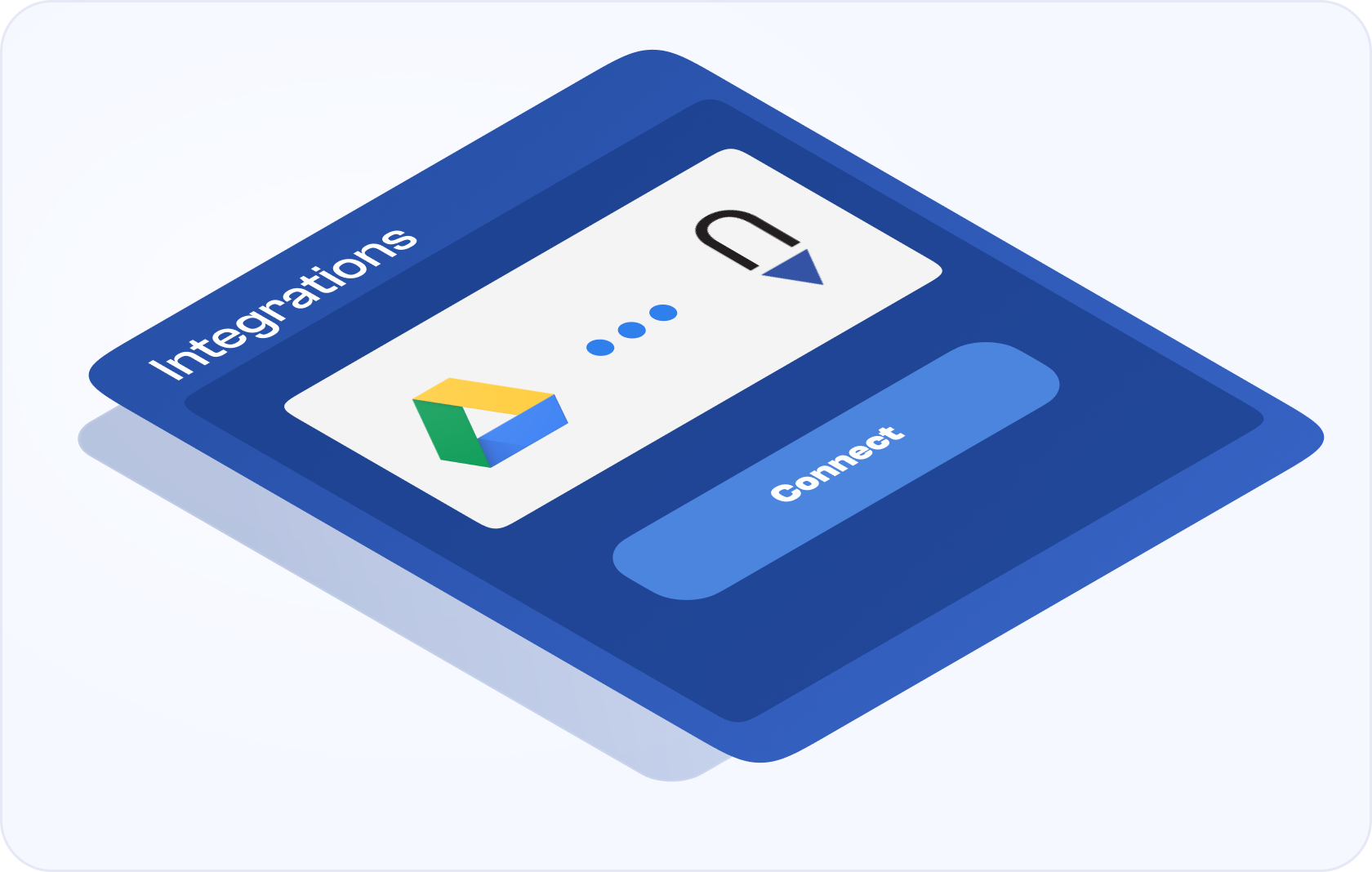
Easily Connect Blueink and Google Drive
Setting up the connection between Blueink and Google Drive is simple. With just a few clicks, you can sync the two platforms, ensuring that all your signed documents are instantly saved to your Google Drive, so you can focus on what matters.
.png)
Who Uses the Blueink for Google Integration?
.png)
.png)
.png)
Enhancing signer experiences, building trust
50%
than DocuSign
4.9/5
satisfaction score
3 min
0
penalties
See what our partners have to say
FAQs
To connect Google Drive with Blueink, go to the Blueink Marketplace, click on the Google Drive option, and authorize the connection. After authorization, your accounts will be linked for easier document handling.
Yes, once the documents are saved in Google Drive, you can access them from any device that supports Google Drive, ensuring flexibility and easy access.
If you disconnect Blueink from Google Drive, new documents will no longer be automatically stored, but previously saved files will remain in your Google Drive.
Any document signed through Blueink—whether it’s contracts, agreements, or forms—can be automatically stored in your Google Drive.
Yes, the integration is secure. Blueink uses encryption and follows industry-standard security practices to ensure that your documents and signatures are protected throughout the process.
