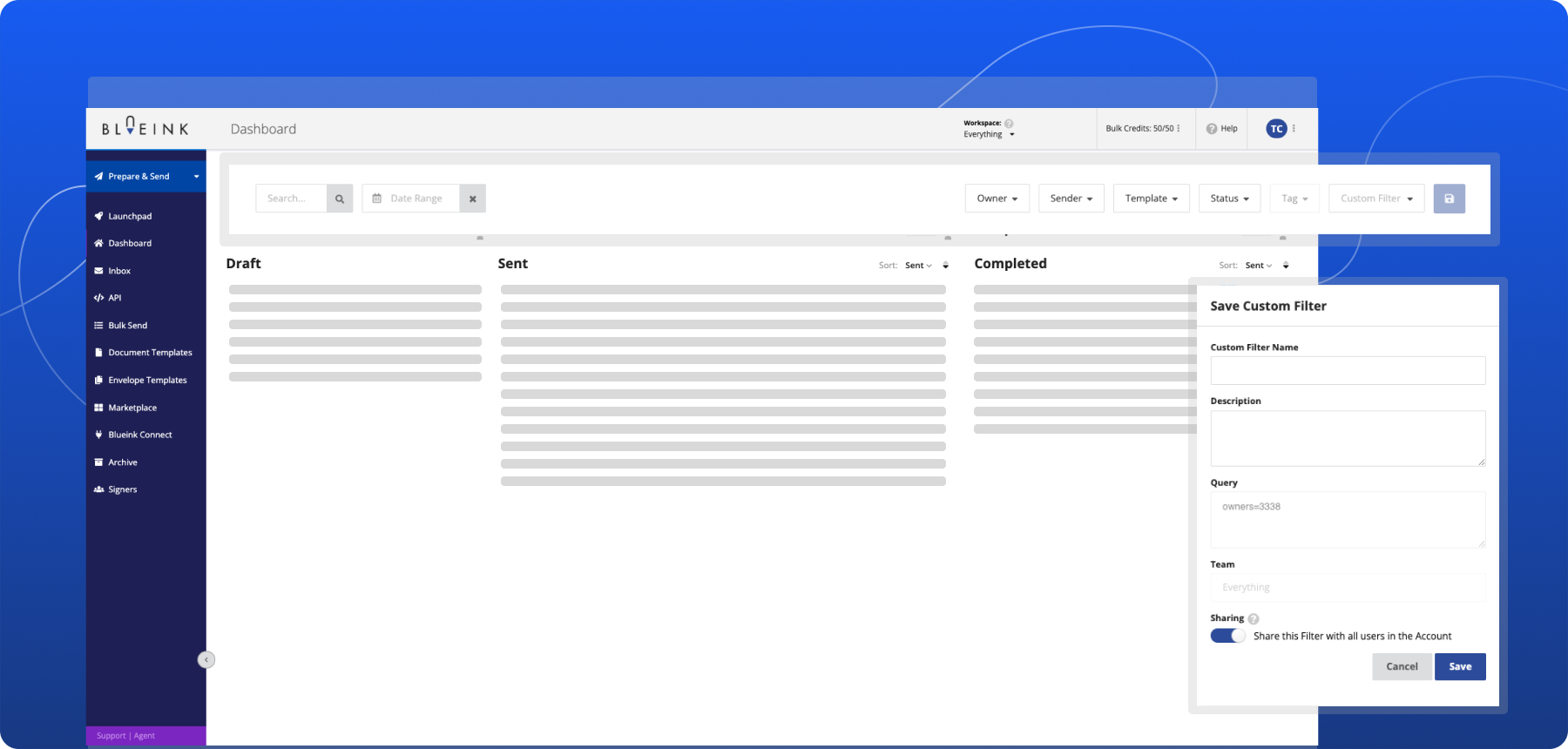

New Filters Added to the Blueink Dashboard
What's New?
The update introduces filters for Owner, Sender, Template, Status, Tags, and Custom Filters. These filters help you quickly find the documents you need and keep things organized.
This feature is currently available as an opt-in. To enable it, go to Settings -> Features and toggle it on.
Why It Matters:
- Find Documents Faster: Filters help you quickly sort through your envelopes.
- Stay Organized: Easily manage drafts, sent, or completed documents.
- More Control: Customize the dashboard to suit your workflow.
How to Use the New Filters:
- Go to your dashboard and check out the new filter bar at the top.
- Choose filters like Owner, Sender, or Status to locate specific documents.

- If you want to save the filter you used, just click the "Save" button, and a "Save Custom Filter" popup will appear. This allows you to save your personalized filter settings for future use.

For more information, visit our Help Center or start your free trial today!
Topics
