
Store Documents Effortlessly with Blueink and Dropbox Integration
Simplify your workflow by integrating Blueink with Dropbox—no coding required. Automatically create folders for each signer to securely store signed documents in Dropbox. Store, sync, and access signed files effortlessly, all in one place.
.png)
Store and Organize Signed Documents Effortlessly,
Without the Hassle
Automatically Store Completed Documents
Forget manual uploads. Once a document is signed, it’s instantly saved in Dropbox, keeping everything organized without any extra effort.
.png)
.png)
Automatically Create Folders for Each Signer
No need to sort files yourself. Blueink automatically creates a dedicated folder for each signer and stores their signed documents securely in Dropbox.
Easily Connect Dropbox and Blueink
Seamlessly link your Dropbox account with Blueink in just a few clicks, making document storage and management effortless.
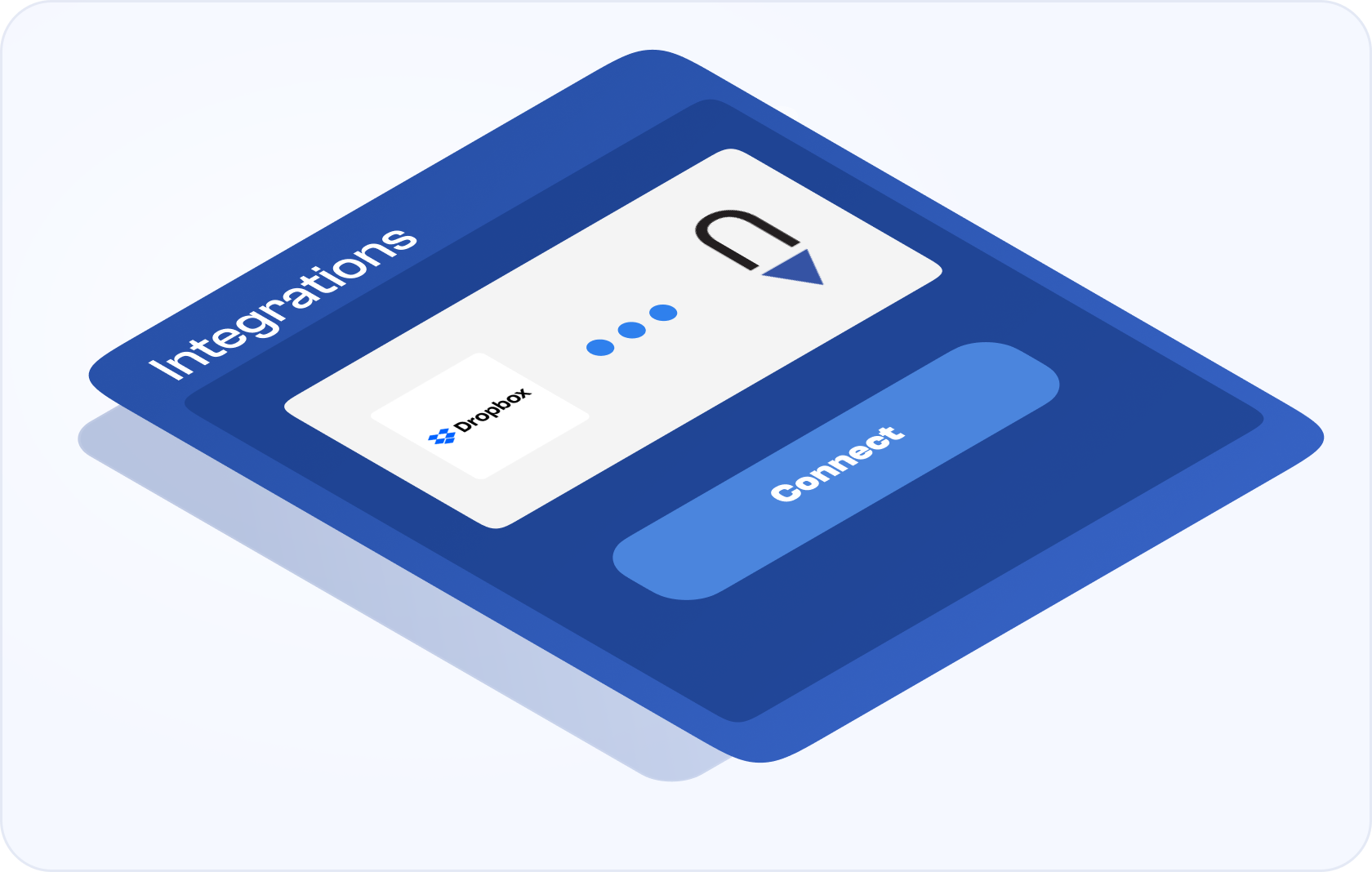
Who Uses the Blueink for Dropbox Integration?
.png)
.png)
.png)
Enhancing signer experiences, building trust
50%
than DocuSign
4.9/5
satisfaction score
3 min
0
penalties
See what our partners have to say
FAQs
To connect Dropbox with Blueink, go to the Blueink Marketplace, click on the Dropbox option, and authorize the connection. After authorization, your accounts will be linked for easier document handling.
No, you don’t need any additional software. The integration works seamlessly in the cloud, so you can connect and manage your documents directly from your Blueink and Dropbox accounts.
Once a document is signed, Blueink automatically stores it in Dropbox. Each signer gets their own folder where the signed document and certificate evidence are saved, keeping everything organized and secure.
You can store any type of document that requires signatures, including contracts, agreements, proposals, and more. Once signed, they’re automatically saved to Dropbox.
Absolutely. Both Dropbox and Blueink use industry-standard encryption and security protocols to ensure your documents are protected and compliant with legal standards.
