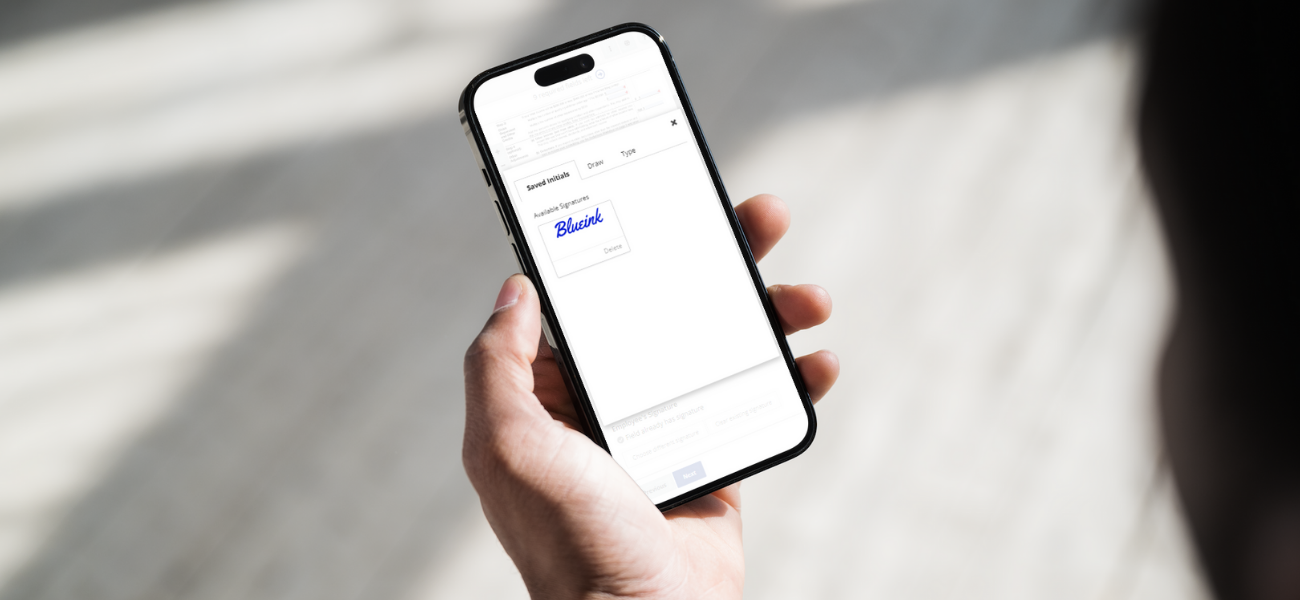

How to Sign Documents on an iPhone or Android
The ability to sign documents online legally is impressive, but what’s really the best is you can do it anytime—even on your mobile phone.
Imagine how much time and resources you’ll save on unnecessary meetings when you can review and sign documents using your mobile phone in your free time.
Not sure how to do that? This post will show you how to sign documents on an iPhone or Android.
Let’s start by learning how to sign documents on Android.
How to sign documents on an Android phone?
Signing documents on your Android smartphone is simple. You can easily sign a document on Android in two ways:
- Built-in features
- Web-based solutions
Let’s look at each method step-by-step.
Sign a document on Android using built-in features
Many Android devices offer several built-in features and apps that you can use to sign documents directly on your phone. Here’s how to do it using Adobe Acrobat Reader:
- Open the document you need to sign using Adobe Acrobat Reader.
- Highlight the area where you want to add your signature.
- Tap on the "Markup" option.
- Click on the "Signature" tool, which may appear as a pen icon.
- Create your electronic signature by drawing it with your finger or stylus.
- Resize and position your signature as needed.
- Save the document, and your electronic signature is now applied.
You can also use other tools like Google Docs and PDF Readers to edit documents and add an electronic signature.
Sign a document on Android using web-based solutions
Using web-based solutions like BlueInk to sign documents on your Android device through your web browser is a much better option, as they give you many unique features like security, storage, and tracking.
Here's how to sign your documents on Blueink:
{Product screenshots of each step below would be super helpful for readers}
- Open your mobile web browser and go to BlueInk.
- Sign in to your BlueInk account or create one. Click on “Start a 14-day free trial” to create an account.
- Upload the document you need to sign from your device or cloud storage.
- Review the document carefully and fill in the necessary fields asking you to enter.
- Click “choose signature” to either create or type your signature. (Pro tip: Save your signature for future reference.)
- Click “Apply signature” when done.
- Align the sign properly and click “Finish” to save the document.
After finishing, a copy of your signed document will be sent to you that you can download and keep.
How to sign documents on an iPhone?
Apple's iOS offers excellent built-in tools that allow you to sign documents quickly. You can do it in two ways:
- Using built-in features
- Using Markup tool
Sign a document on iPhone using built-in features
Here’s the step-by-step process of signing documents on iPhone using built-in features:
- Open the document you want to sign using the Files app or any compatible document viewer app.
- Tap on the document to view it in full screen.
- Find the Markup tool, a little pencil icon.
- Select the "Signature" tool within Markup.
- Create your digital signature by drawing it with your finger or an Apple Pencil.
- Resize and align your signature.
- Save the document, and your digital signature will be added.
Sign a document on iPhone using Markup
Markup is a versatile tool on iPhone that allows you to annotate and sign documents quickly. Here's how:
- Open the document using the Files app or a compatible viewer.
- Tap the "Markup" option.
- Select the "+" icon and choose "Signature."
- Create your digital signature.
- Drag and drop your signature onto the document.
- Resize and position your signature as needed.
- Save the document with your electronic signature.
Best practices for signing documents on mobile devices
Whether you're signing on Android or iPhone, you’d want to make sure it’s a professional and legally compliant electronic signature. Here are some best practices to help you with that:
- Make sure your digital signature closely resembles your handwritten one for authenticity.
- Be careful of document security, and use secure (HTTPS) connections and trusted sources to sign documents.
- Review the documents carefully and read the terms and conditions.
- Keep yourself updated with the legal requirements for electronic signatures in your jurisdiction.
- Always keep a record of your signed documents for future reference.
Benefits of signing documents on mobile
Saving time might be the most significant benefit, but there are many other reasons why signing documents on mobile or online is better than traditional methods:
- Efficiency and productivity: Mobile document signing enhances business operations by enabling quick and remote access to important documents, making decision-making processes faster, and ultimately boosting overall productivity.
- Cost savings: Going digital with mobile document signing reduces expenses related to printing, paper, postage, and storage. Businesses cut down on operational costs while storing documents in secured cloud storage.
- Enhanced customer experience: Mobile document signing offers clients and partners a simple and user-friendly way to interact with your business. This can increase satisfaction, trust, and loyalty.
- Compliance and security: Electronic signatures in mobile document signing solutions often come with advanced security features, ensuring compliance with industry regulations and protecting sensitive business data.
FAQs on signing documents on mobile
1. Is signing documents on a mobile device legally binding?
Yes, signing documents using a mobile device or online is legally valid.
2. Are electronic signatures as secure as handwritten signatures?
Electronic signatures can be more secure than handwritten ones. They often come with encryption and authentication features, making them tamper-proof and traceable.
3. Can I sign any type of document on my mobile device?
Yes, you can sign many documents on your mobile device, including contracts, agreements, forms, and more.
4. Do both parties need to be physically present for mobile document signing to be valid?
No, mobile document signing enables remote signing. Meaning you don’t have to be physically present to sign or receive signed documents.
Secure your signed documents with Blueink today
Securing your documents is a big concern today with increasing online fraud activities. That’s why choosing a trusted, secure, and reliable e-signing platform is essential.
Start signing your documents with Blueink—a cost-efficient, highly secure, and signer-friendly platform. Schedule a demo today >>

Weekly Newsletter
Get the latest updates, tips, and exclusive offers. Sign up for our weekly newsletter and stay informed!
Recent post
March 17, 2025
February 5, 2025
The ability to sign documents online legally is impressive, but what’s really the best is you can do it anytime—even on your mobile phone.
Imagine how much time and resources you’ll save on unnecessary meetings when you can review and sign documents using your mobile phone in your free time.
Not sure how to do that? This post will show you how to sign documents on an iPhone or Android.
Let’s start by learning how to sign documents on Android.
How to sign documents on an Android phone?
Signing documents on your Android smartphone is simple. You can easily sign a document on Android in two ways:
- Built-in features
- Web-based solutions
Let’s look at each method step-by-step.
Sign a document on Android using built-in features
Many Android devices offer several built-in features and apps that you can use to sign documents directly on your phone. Here’s how to do it using Adobe Acrobat Reader:
- Open the document you need to sign using Adobe Acrobat Reader.
- Highlight the area where you want to add your signature.
- Tap on the "Markup" option.
- Click on the "Signature" tool, which may appear as a pen icon.
- Create your electronic signature by drawing it with your finger or stylus.
- Resize and position your signature as needed.
- Save the document, and your electronic signature is now applied.
You can also use other tools like Google Docs and PDF Readers to edit documents and add an electronic signature.
Sign a document on Android using web-based solutions
Using web-based solutions like BlueInk to sign documents on your Android device through your web browser is a much better option, as they give you many unique features like security, storage, and tracking.
Here's how to sign your documents on Blueink:
{Product screenshots of each step below would be super helpful for readers}
- Open your mobile web browser and go to BlueInk.
- Sign in to your BlueInk account or create one. Click on “Start a 14-day free trial” to create an account.
- Upload the document you need to sign from your device or cloud storage.
- Review the document carefully and fill in the necessary fields asking you to enter.
- Click “choose signature” to either create or type your signature. (Pro tip: Save your signature for future reference.)
- Click “Apply signature” when done.
- Align the sign properly and click “Finish” to save the document.
After finishing, a copy of your signed document will be sent to you that you can download and keep.
How to sign documents on an iPhone?
Apple's iOS offers excellent built-in tools that allow you to sign documents quickly. You can do it in two ways:
- Using built-in features
- Using Markup tool
Sign a document on iPhone using built-in features
Here’s the step-by-step process of signing documents on iPhone using built-in features:
- Open the document you want to sign using the Files app or any compatible document viewer app.
- Tap on the document to view it in full screen.
- Find the Markup tool, a little pencil icon.
- Select the "Signature" tool within Markup.
- Create your digital signature by drawing it with your finger or an Apple Pencil.
- Resize and align your signature.
- Save the document, and your digital signature will be added.
Sign a document on iPhone using Markup
Markup is a versatile tool on iPhone that allows you to annotate and sign documents quickly. Here's how:
- Open the document using the Files app or a compatible viewer.
- Tap the "Markup" option.
- Select the "+" icon and choose "Signature."
- Create your digital signature.
- Drag and drop your signature onto the document.
- Resize and position your signature as needed.
- Save the document with your electronic signature.
Best practices for signing documents on mobile devices
Whether you're signing on Android or iPhone, you’d want to make sure it’s a professional and legally compliant electronic signature. Here are some best practices to help you with that:
- Make sure your digital signature closely resembles your handwritten one for authenticity.
- Be careful of document security, and use secure (HTTPS) connections and trusted sources to sign documents.
- Review the documents carefully and read the terms and conditions.
- Keep yourself updated with the legal requirements for electronic signatures in your jurisdiction.
- Always keep a record of your signed documents for future reference.
Benefits of signing documents on mobile
Saving time might be the most significant benefit, but there are many other reasons why signing documents on mobile or online is better than traditional methods:
- Efficiency and productivity: Mobile document signing enhances business operations by enabling quick and remote access to important documents, making decision-making processes faster, and ultimately boosting overall productivity.
- Cost savings: Going digital with mobile document signing reduces expenses related to printing, paper, postage, and storage. Businesses cut down on operational costs while storing documents in secured cloud storage.
- Enhanced customer experience: Mobile document signing offers clients and partners a simple and user-friendly way to interact with your business. This can increase satisfaction, trust, and loyalty.
- Compliance and security: Electronic signatures in mobile document signing solutions often come with advanced security features, ensuring compliance with industry regulations and protecting sensitive business data.
FAQs on signing documents on mobile
1. Is signing documents on a mobile device legally binding?
Yes, signing documents using a mobile device or online is legally valid.
2. Are electronic signatures as secure as handwritten signatures?
Electronic signatures can be more secure than handwritten ones. They often come with encryption and authentication features, making them tamper-proof and traceable.
3. Can I sign any type of document on my mobile device?
Yes, you can sign many documents on your mobile device, including contracts, agreements, forms, and more.
4. Do both parties need to be physically present for mobile document signing to be valid?
No, mobile document signing enables remote signing. Meaning you don’t have to be physically present to sign or receive signed documents.
Secure your signed documents with Blueink today
Securing your documents is a big concern today with increasing online fraud activities. That’s why choosing a trusted, secure, and reliable e-signing platform is essential.
Start signing your documents with Blueink—a cost-efficient, highly secure, and signer-friendly platform. Schedule a demo today >>
